On 9 May 2020, Microsoft 365 issued its latest service user update announcing that it will be enabling users to view meetings made using MS TEAMS in separate windows.
The new feature will be available from June, but initially you will need to alter your settings to enable this function.
Once enabled, you will be able to view meetings and calls in separate windows from the main Microsoft Teams client. Additionally, meeting and call controls such as mute, video, chat, leave and others will now be located at the top of the meeting window so that they are always available and never block the underlying content. This new experience will also include recently announced features such as 3×3 video, raise hands, and custom backgrounds.
In the future MS will enable this functionality by default, but initially wanted to provide users extra time to become familiar with having meetings open in their own separate window.
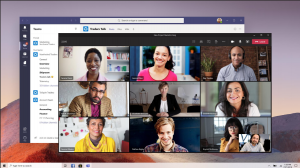
How to activate MS Teams viewing window:![]()
The new function will initially be roledl-out set to “OFF” by default. To turn on the new experience go to the user setting: General > Turn on new meetings and calling experiences.
Step 1: Click on Avatar on top right of Teams and click Settings.
Step 2: Check the Turn on new calling an meetings experiences check box and then restart the Teams client.
To provide additional transparency we expect the new experiences to be enabled with the following timeline. This is subject to change and we will provide appropriate notice for each phase through Message Center as we approach July and August.
- June – New experiences are available and users can enable through settings.
- July – Experiences are enabled by default and users can disable through settings.
- August – Experiences are enabled by default and user controls are no longer available.
If you are an IT manager, and your company uses MS Teams to enable people to collaborate you should send them an email with a link to these instructions to educate your users on how they can enable the new meeting and calling experience. Additionally, you may consider updating any training or documentation as appropriate.

